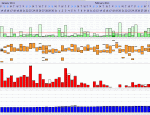Need some help with Oximeter and Windows 7
Re: Need some help with Oximeter and Windows 7
I couldn't get it to work in Windows 7 or in a computer with an updated version of Windows XP service pack 3.
Then I tried it in a computer with Windows xp service pack 2 and it works fine.
Then I tried it in a computer with Windows xp service pack 2 and it works fine.
_________________
| Machine: DreamStation Auto CPAP Machine |
| Mask: Ultra Mirage™ Full Face CPAP Mask with Headgear |
| Humidifier: DreamStation Heated Humidifier |
| Additional Comments: SleapyHead software |
- pulseoxstore
- Posts: 42
- Joined: Sat Jun 26, 2010 7:16 pm
- Contact:
Re: Need some help with Oximeter and Windows 7
Hi Everyone,
After countless hours of working with Contec and upgrading my computer to Windows 7, I believe I finally have a fix. I have posted all of the software links on my site at http://www.pulseoxstore.com under the manuals/downloads tab. Here is some helpful information (to determine the version of your oximeter, simply press the power button and it will flash on the screen first):
Windows 7 Software
CMS-50D Plus
Version 1.2 of SPO2 Review
CMS-50F
Version 3.5 oximeter should be version 1.2 of spo2 review software
CMS-50F
Version 3.6, 3.7 oximeter should be on version 2.1 of spo2 assistant
CMS-50E
Versions below 6.7 use version 1.2 of SPO2 review software
Versions above 6.7 use version 2.1 of spo2 assistant
CMS-50H
Versions below 1.1 use 1.2 of spo2 review software
Versions including 1.1 and above use spo2 assistant
CMS-60F
Use spo2 assistant
Need to uninstall all previous versions of software and upload the correct version as stated above.
Upload instructions for SPO2 Assistant:
Once you get done with your recording, simply go into the menu and turn the recording off.
1. Open the SPO2 Assistant software and click on connect device (left icon). (make sure the device is connected and turned on) It should pull up your oximeter.
2. Press the connect button.
3. Click on file and device stored data.
4. Select which recording you would like to transfer from the oximeter to a report by checking the box.
5. Close out to the main screen. It will ask if you want to save the live data. Just click no.
6. Click on the open file (right icon).
7. Select the file that you want to print.
8. It will pull up the report on your screen. You can manipulate the report, but most of the time you can print the summary report. Simply go to the report menu (top of screen) and check on summary report. You can now print.
I will add this to my site in more detail asap. Until then, hopefully this will help.
Kevin
After countless hours of working with Contec and upgrading my computer to Windows 7, I believe I finally have a fix. I have posted all of the software links on my site at http://www.pulseoxstore.com under the manuals/downloads tab. Here is some helpful information (to determine the version of your oximeter, simply press the power button and it will flash on the screen first):
Windows 7 Software
CMS-50D Plus
Version 1.2 of SPO2 Review
CMS-50F
Version 3.5 oximeter should be version 1.2 of spo2 review software
CMS-50F
Version 3.6, 3.7 oximeter should be on version 2.1 of spo2 assistant
CMS-50E
Versions below 6.7 use version 1.2 of SPO2 review software
Versions above 6.7 use version 2.1 of spo2 assistant
CMS-50H
Versions below 1.1 use 1.2 of spo2 review software
Versions including 1.1 and above use spo2 assistant
CMS-60F
Use spo2 assistant
Need to uninstall all previous versions of software and upload the correct version as stated above.
Upload instructions for SPO2 Assistant:
Once you get done with your recording, simply go into the menu and turn the recording off.
1. Open the SPO2 Assistant software and click on connect device (left icon). (make sure the device is connected and turned on) It should pull up your oximeter.
2. Press the connect button.
3. Click on file and device stored data.
4. Select which recording you would like to transfer from the oximeter to a report by checking the box.
5. Close out to the main screen. It will ask if you want to save the live data. Just click no.
6. Click on the open file (right icon).
7. Select the file that you want to print.
8. It will pull up the report on your screen. You can manipulate the report, but most of the time you can print the summary report. Simply go to the report menu (top of screen) and check on summary report. You can now print.
I will add this to my site in more detail asap. Until then, hopefully this will help.
Kevin
Re: Need some help with Oximeter and Windows 7
Is 6.6R the latest firmware for CMS50E? Any advice for Linux users?
Re: Need some help with Oximeter and Windows 7
Hi Kevin, were you able to find out anything about the 50-EW? I have this one and its firmware is Ver. 1.3W (came with SpO2 Assistant v2.1)pulseoxstore wrote:Hi Everyone,
After countless hours of working with Contec and upgrading my computer to Windows 7, I believe I finally have a fix. I have posted all of the software links on my site at http://www.pulseoxstore.com under the manuals/downloads tab. Here is some helpful information (to determine the version of your oximeter, simply press the power button and it will flash on the screen first):
Windows 7 Software
CMS-50D Plus
Version 1.2 of SPO2 Review
CMS-50F
Version 3.5 oximeter should be version 1.2 of spo2 review software
CMS-50F
Version 3.6, 3.7 oximeter should be on version 2.1 of spo2 assistant
CMS-50E
Versions below 6.7 use version 1.2 of SPO2 review software
Versions above 6.7 use version 2.1 of spo2 assistant
CMS-50H
Versions below 1.1 use 1.2 of spo2 review software
Versions including 1.1 and above use spo2 assistant
CMS-60F
Use spo2 assistant
Need to uninstall all previous versions of software and upload the correct version as stated above.
Upload instructions for SPO2 Assistant:
Once you get done with your recording, simply go into the menu and turn the recording off.
1. Open the SPO2 Assistant software and click on connect device (left icon). (make sure the device is connected and turned on) It should pull up your oximeter.
2. Press the connect button.
3. Click on file and device stored data.
4. Select which recording you would like to transfer from the oximeter to a report by checking the box.
5. Close out to the main screen. It will ask if you want to save the live data. Just click no.
6. Click on the open file (right icon).
7. Select the file that you want to print.
8. It will pull up the report on your screen. You can manipulate the report, but most of the time you can print the summary report. Simply go to the report menu (top of screen) and check on summary report. You can now print.
I will add this to my site in more detail asap. Until then, hopefully this will help.
Kevin
_________________
| Mask: Swift™ FX Nasal Pillow CPAP Mask with Headgear |
| Additional Comments: Onkor, SleepyHead, CMS 50EW oximeter |
Official hosehead since July 22, 2011
-
davelikesbeer
- Posts: 250
- Joined: Tue Jun 21, 2011 11:45 pm
- Location: California
Re: Need some help with Oximeter and Windows 7
Yes, it does not appear to be a standard USB cable. I have this issue as well. I must use the cable that came with it.Lizistired wrote:I think the thread I was thinking about was a problem with the wireless adapter.
Another thought. Are they using the correct USB cable. It's not a Windows 7 issue specifically, but I have a 50H and a 50F and the cables are not interchangeable. Wrong cable and I get No device found/connected, whatever.
_________________
| Mask: Swift™ LT Nasal Pillow CPAP Mask with Headgear |
| Additional Comments: SleepyHead User. Tried liked Swift FX. Tried and didn't like Mirage SoftGel Nasal Mask. Previously used PSR1 Auto |
CPAP for the rest of your life.
-
GAIGIN DOUG
Re: Need some help with Oximeter and Windows 7
The CMS50H comes with V1.2 which works well on Win XP and Win Vista, however, did not work on Win 7. The problem is not the the software but the USB cable driver. Kudos to Kevin at Cooper Mecical Supply who started this thread. The latest version (v2.1) SPO2 software is posted on the website as well as other userful information. The USB drivers are available at Silicon Labs website (CP210x USB to UART Bridge VCP Drivers) this is V.6.4. The key to a successful install is making sure your anitvirus software is turned off as well as having your firewall turned off while installing the software. I was able to update the SPO2 software to V2.1 and update the USB driver successfully afer disabling the antivirus software and firewall. So if I can do it you sould be able to do it as well. I am impress with the pulseoxstore and their response and would recommend them to everyone for their helpfulness and support. I did not purchase my machine from Kevin and the people I bought from said is was not their problem pretty much telling be to "go pound sand". As I am likely to upgrade to a bluetooth version of the oximeter soon I will most assuredly purchase from Kevin. BTW, I cannot say anything good about the manufacture Contec and their customer service. The phone number on their website conntects you with someone in China who can barely speak English and they have not responded to several emails I have sent them so it is the same old 3rd world support problem. The oximeter has functioned flawlessly and is relatively intuitive to operate so the hardware is excellent but customer service and software support sucks! Regards, Gaigin Doug
Re: Need some help with Oximeter and Windows 7
WIth my CMS50E, I have to have the oximeter turned on and on my finger in order to get the data download... No finger and it goes to sleep within 5 seconds or so and the PC can't see it. (That is with XP and SpO2 Assistant 2.0). I'll try again tonight with Win7, different PC.
_________________
| Mask: Swift™ FX Nasal Pillow CPAP Mask with Headgear |
| Additional Comments: Onkor, SleepyHead, CMS 50EW oximeter |
Official hosehead since July 22, 2011
- Lizistired
- Posts: 2835
- Joined: Tue Dec 14, 2010 10:47 pm
- Location: Indiana
Re: Need some help with Oximeter and Windows 7
Even if you are in the menu ready to upload?milw wrote:WIth my CMS50E, I have to have the oximeter turned on and on my finger in order to get the data download... No finger and it goes to sleep within 5 seconds or so and the PC can't see it. (That is with XP and SpO2 Assistant 2.0). I'll try again tonight with Win7, different PC.
_________________
| Mask: Swift™ LT Nasal Pillow CPAP Mask with Headgear |
| Humidifier: S9™ Series H5i™ Heated Humidifier with Climate Control |
| Additional Comments: Swift FX sometimes, CMS-50F, Cervical collar sometimes, White noise, Zeo... I'm not well, but I'm better. |
ResScan: http://www.resmed.com/int/assets/html/s ... c=patients
ResScan Tutorial- http://montfordhouse.com/cpap/resscan_tutorial/
Machines Video: http://www.cpaplibrary.com/machine-education
ResScan Tutorial- http://montfordhouse.com/cpap/resscan_tutorial/
Machines Video: http://www.cpaplibrary.com/machine-education
-
Guest
Re: Need some help with Oximeter and Windows 7
You mention below:pulseoxstore wrote:Hi Everyone,
After countless hours of working with Contec and upgrading my computer to Windows 7, I believe I finally have a fix. I have posted all of the software links on my site at http://www. pulseoxstore .com under the manuals/downloads tab. Here is some helpful information (to determine the version of your oximeter, simply press the power button and it will flash on the screen first):
Windows 7 Software
CMS-50D Plus
Version 1.2 of SPO2 Review
CMS-50F
Version 3.5 oximeter should be version 1.2 of spo2 review software
CMS-50F
Version 3.6, 3.7 oximeter should be on version 2.1 of spo2 assistant
CMS-50E
Versions below 6.7 use version 1.2 of SPO2 review software
Versions above 6.7 use version 2.1 of spo2 assistant
CMS-50H
Versions below 1.1 use 1.2 of spo2 review software
Versions including 1.1 and above use spo2 assistant
CMS-60F
Use spo2 assistant
Need to uninstall all previous versions of software and upload the correct version as stated above.
Upload instructions for SPO2 Assistant:
Once you get done with your recording, simply go into the menu and turn the recording off.
1. Open the SPO2 Assistant software and click on connect device (left icon). (make sure the device is connected and turned on) It should pull up your oximeter.
2. Press the connect button.
3. Click on file and device stored data.
4. Select which recording you would like to transfer from the oximeter to a report by checking the box.
5. Close out to the main screen. It will ask if you want to save the live data. Just click no.
6. Click on the open file (right icon).
7. Select the file that you want to print.
8. It will pull up the report on your screen. You can manipulate the report, but most of the time you can print the summary report. Simply go to the report menu (top of screen) and check on summary report. You can now print.
I will add this to my site in more detail asap. Until then, hopefully this will help.
Kevin
CMS-50E
Versions below 6.7 use version 1.2 of SPO2 review software
I have firmware 6.6 but I can't find SPO2 1.2 anywhere, including your site... where can it be downloaded?
Zbowdawg
- pulseoxstore
- Posts: 42
- Joined: Sat Jun 26, 2010 7:16 pm
- Contact:
Re: Need some help with Oximeter and Windows 7
Check here: http://www.pulseoxstore.com/Manuals-Downloads.html. You should see all of the different versions of software here. Let me know if you have trouble and I can email you the file or a direct link. You can find my email on http://www.pulseoxstore.com
Kevin
Kevin
Re: Need some help with Oximeter and Windows 7
Great thread! Should save new pulse-ox users a whole lot of time and grey hairs.
Over time I seem to have come across almost every error-causing demise thus far identified in this thread using Windows 7 and the Contec CMS-50F. Along the way over the past several months I made a note of each problem along with its solution. Then I prepared a list of instructions that touches on every one of them. I continued to update the list to reflect solutions to new problems as I came across them. I believe the procedure (below) applies equally well for users of the CMS-50E. I also found a "Norwegian solution," Burkebang's, for the CMS-50D+. Comments and suggestions are welcome in the interest of an instruction sheet that serves all CMS-50 users. Check out my signature line for viewtopic/t87790/viewtopic.php?f=1&t=77 ... 22#p702522 or view the text here:\
"Inserting CMS-50 Pulse-Ox Graphs into SleepyHead (rev3-2013)
"Post by Papit on Mon Apr 23, 2012 5:05 pm
"Here's the operating procedure I use and a link to separate instructions for CMS-50D+ users. I hope it provides new Contec CMS-50E and CMS-50F Pulse-Oximeter users with reliable access to their pulse-ox graphs in SleepyHead software. If you have a CMS-50D+, go to Burkebang's 'Norwegian' solution at viewtopic.php?f=1&t=84205&st=0&sk=t&sd= ... 15#p763813. Addional SleepyHead/pulse-ox operating tips are included in the thread.
(Note: IBM/PC users: If you continue to have difficulty while using these instructions with your PC, go to 'Manuals/Downloads' at http://www.pulseoxstore.com/Manuals-Downloads.html to download and reinstall the latest SpO2 Review software for your specific Pulse-Ox firmware version and your computer's specific Operating system. MAC users: The supplied Pulse-Ox software may not as yet be compatable with the MAC.
CMS-50E/F Pulse Oximeter operating procedure
A. Record your Pulse-Ox data over night
1. Turn ON your Pulse-Oximeter after masking up at night.
2. Turn Record to ON.
3. Insert a finger into the sensor and sleep with it all night.
4. Turn Record OFF when you awaken in the morning.
B. 'Import’ your XPAP data to Sleepyhead
1. If you use SleepyHead software, remove the SD Memory Card from your xpap machine and insert it into the SD card reader on your computer.
2. Open SleepyHead and click ‘Import’ to upload the xpap sleep session data from your SD card.
3. Click ‘My Computer’ on your desktop screen, right click on the drive containing the SD card, click ‘Eject’ and remove the card.
4. Return the SD card to your xpap machine and reinstall it.
C. Upload and view your Pulse-Ox data
1. Turn 'Usb' to ON on the Pulse-Ox and connect it to a USB computer port using the provided cable.
2. Click the 'green heart' icon to open SpO2 Review software.
3. Click the Magnifying Glass icon/"Not Active" button on the bottom line to open a New Session.
(Click ‘Cancel’ and repeat this Step if the ‘New Session’ button on top line is not shown as selected. If necessary, restart your computer and return to Step 2.)
4. Enter a file name (e.g., today’s date) for this morning's pulse-ox data and click OK. A message, "Device Connected: waiting for data…," should be displayed.
(If you see a message, "Can’t open COM #", click OK, disconnect the USB cable from the Pulse-Ox, then reconnect it and go back to Step 3. If necessary, restart your computer and return to Step 3.)
5. If Record is ON, turn Record OFF on the Pulse-Ox.
6. Turn Upload ON on the Pulse-Ox.
7. Wait (up to a minute) while ‘Receiving data, Please wait….’ is displayed.
8. View the Pulse-Ox graphs. Click ‘M’ on bottom line and set the Time scale by checking "All Data". Click OK.
D. View the Pulse-Ox Reports and Graphs in the SpO2 Review CMS-50 software
9. Click the Print Settings button in the lower far right corner, select a report (e.g.,'OxiMetry Report'), and click ‘Preview’. For easier viewing change ‘ % ‘ button to 100% or higher (right-most button at top of screen). View the graphs and data and if needed, click the Print button on the left top line to save a hardcopy for your file or for your doctor.
10. Press and hold Power off to turn OFF the Pulse-Ox (“Bye Bye!”).
11. Recharge the Pulse-Ox by either leaving it connected to your powered up computer or using the supplied Charger plugged into a standard electric wall outlet. It works with both 120 and 240 volts ac power.
E. View the Pulse Ox Reports and Graphs in SleepyHead
1. Open SleepyHead and click the 'Oximetry' tab at the top. (Disregard the "no oximetry data" subtitle.) Click the ‘Open .spo/R File’ button in the lower right. Select Data: click the sleep file for the date you want to view and click ‘Open’. You should now see your red Pulse Rate and blue SpO2 oximetry graphs vs. clock time.
2. Click the Save icon button just left of ‘Open .spo/R File’ button and confirm ‘Yes’ that you want to save the data.
3. Now click ‘Data’ on the very top main menu line, then click ‘Rebuild Oximetry Indices’.
4. Exit out and restart SleepyHead. Click the 'Daily' tab to view the pulse (Pulse Rate) and oximetry (SpO2) graphs aligned in SleepyHead's time scale. They are at the bottom of the stack and each can be moved up by hovering your pointer directly over the graph heading (left-side); then press and hold the left mouse button and drag the graph up to your preferred position in the stack.
5. After you click the 'Daily' tab, you can click on any red dates to see pulse-ox charts for your sleep on those dates in tandem with the standard graphs.
(Note: All the steps above need to be performed to see pulse-ox graphs and data for a selected date in SleepyHead. If the clock time setting on the Pulse-Ox and on your xpap machine do not match closely enough, you will see a notice that the pulse-ox data cannot be linked with SleepyHead. Re-sychronize the current time on the Pulse-Ox so its the same as the time on your xpap machine. Also Note that fractured sleep sessions in SleepyHead are listed in the lower left and each can be toggled ON and OFF. User comments and suggestions are always welcome.)
Over time I seem to have come across almost every error-causing demise thus far identified in this thread using Windows 7 and the Contec CMS-50F. Along the way over the past several months I made a note of each problem along with its solution. Then I prepared a list of instructions that touches on every one of them. I continued to update the list to reflect solutions to new problems as I came across them. I believe the procedure (below) applies equally well for users of the CMS-50E. I also found a "Norwegian solution," Burkebang's, for the CMS-50D+. Comments and suggestions are welcome in the interest of an instruction sheet that serves all CMS-50 users. Check out my signature line for viewtopic/t87790/viewtopic.php?f=1&t=77 ... 22#p702522 or view the text here:\
"Inserting CMS-50 Pulse-Ox Graphs into SleepyHead (rev3-2013)
"Post by Papit on Mon Apr 23, 2012 5:05 pm
"Here's the operating procedure I use and a link to separate instructions for CMS-50D+ users. I hope it provides new Contec CMS-50E and CMS-50F Pulse-Oximeter users with reliable access to their pulse-ox graphs in SleepyHead software. If you have a CMS-50D+, go to Burkebang's 'Norwegian' solution at viewtopic.php?f=1&t=84205&st=0&sk=t&sd= ... 15#p763813. Addional SleepyHead/pulse-ox operating tips are included in the thread.
(Note: IBM/PC users: If you continue to have difficulty while using these instructions with your PC, go to 'Manuals/Downloads' at http://www.pulseoxstore.com/Manuals-Downloads.html to download and reinstall the latest SpO2 Review software for your specific Pulse-Ox firmware version and your computer's specific Operating system. MAC users: The supplied Pulse-Ox software may not as yet be compatable with the MAC.
CMS-50E/F Pulse Oximeter operating procedure
A. Record your Pulse-Ox data over night
1. Turn ON your Pulse-Oximeter after masking up at night.
2. Turn Record to ON.
3. Insert a finger into the sensor and sleep with it all night.
4. Turn Record OFF when you awaken in the morning.
B. 'Import’ your XPAP data to Sleepyhead
1. If you use SleepyHead software, remove the SD Memory Card from your xpap machine and insert it into the SD card reader on your computer.
2. Open SleepyHead and click ‘Import’ to upload the xpap sleep session data from your SD card.
3. Click ‘My Computer’ on your desktop screen, right click on the drive containing the SD card, click ‘Eject’ and remove the card.
4. Return the SD card to your xpap machine and reinstall it.
C. Upload and view your Pulse-Ox data
1. Turn 'Usb' to ON on the Pulse-Ox and connect it to a USB computer port using the provided cable.
2. Click the 'green heart' icon to open SpO2 Review software.
3. Click the Magnifying Glass icon/"Not Active" button on the bottom line to open a New Session.
(Click ‘Cancel’ and repeat this Step if the ‘New Session’ button on top line is not shown as selected. If necessary, restart your computer and return to Step 2.)
4. Enter a file name (e.g., today’s date) for this morning's pulse-ox data and click OK. A message, "Device Connected: waiting for data…," should be displayed.
(If you see a message, "Can’t open COM #", click OK, disconnect the USB cable from the Pulse-Ox, then reconnect it and go back to Step 3. If necessary, restart your computer and return to Step 3.)
5. If Record is ON, turn Record OFF on the Pulse-Ox.
6. Turn Upload ON on the Pulse-Ox.
7. Wait (up to a minute) while ‘Receiving data, Please wait….’ is displayed.
8. View the Pulse-Ox graphs. Click ‘M’ on bottom line and set the Time scale by checking "All Data". Click OK.
D. View the Pulse-Ox Reports and Graphs in the SpO2 Review CMS-50 software
9. Click the Print Settings button in the lower far right corner, select a report (e.g.,'OxiMetry Report'), and click ‘Preview’. For easier viewing change ‘ % ‘ button to 100% or higher (right-most button at top of screen). View the graphs and data and if needed, click the Print button on the left top line to save a hardcopy for your file or for your doctor.
10. Press and hold Power off to turn OFF the Pulse-Ox (“Bye Bye!”).
11. Recharge the Pulse-Ox by either leaving it connected to your powered up computer or using the supplied Charger plugged into a standard electric wall outlet. It works with both 120 and 240 volts ac power.
E. View the Pulse Ox Reports and Graphs in SleepyHead
1. Open SleepyHead and click the 'Oximetry' tab at the top. (Disregard the "no oximetry data" subtitle.) Click the ‘Open .spo/R File’ button in the lower right. Select Data: click the sleep file for the date you want to view and click ‘Open’. You should now see your red Pulse Rate and blue SpO2 oximetry graphs vs. clock time.
2. Click the Save icon button just left of ‘Open .spo/R File’ button and confirm ‘Yes’ that you want to save the data.
3. Now click ‘Data’ on the very top main menu line, then click ‘Rebuild Oximetry Indices’.
4. Exit out and restart SleepyHead. Click the 'Daily' tab to view the pulse (Pulse Rate) and oximetry (SpO2) graphs aligned in SleepyHead's time scale. They are at the bottom of the stack and each can be moved up by hovering your pointer directly over the graph heading (left-side); then press and hold the left mouse button and drag the graph up to your preferred position in the stack.
5. After you click the 'Daily' tab, you can click on any red dates to see pulse-ox charts for your sleep on those dates in tandem with the standard graphs.
(Note: All the steps above need to be performed to see pulse-ox graphs and data for a selected date in SleepyHead. If the clock time setting on the Pulse-Ox and on your xpap machine do not match closely enough, you will see a notice that the pulse-ox data cannot be linked with SleepyHead. Re-sychronize the current time on the Pulse-Ox so its the same as the time on your xpap machine. Also Note that fractured sleep sessions in SleepyHead are listed in the lower left and each can be toggled ON and OFF. User comments and suggestions are always welcome.)
_________________
| Mask: DreamWear Nasal CPAP Mask with Headgear |
| Additional Comments: Machine: AirCurve 10 ASV (37043), Software:ResScan 5.7.0.9477, SleepyHead V1.00BETA2, Oximeter:CMS-50i |
Machine: AirCurve 10 ASV, Mask: AirFit N30i
PulseOx Data-transfer to OSCAR4-23-12http://tinyurl.com/nzd64gu
Wireless SD Card Data-transfer to OSCAR 8-14-15http://tiny.cc/z1kv8x
PulseOx Data-transfer to OSCAR4-23-12http://tinyurl.com/nzd64gu
Wireless SD Card Data-transfer to OSCAR 8-14-15http://tiny.cc/z1kv8x
Re: Need some help with Oximeter and Windows 7
OK,
Well I used a search engine following frustrations with my CMS-50E and this site seemed most informative so hence I joined
In the interest of being upfront I purchased my unit second-hand on eBay and was told it was 2 months old.
Label: Contec Medical Ver 6.6R on start up.
I believe my issue is having been sold a unit with a standard USB lead TID 60000532
Please can someone confirm:
The supplied cable should always be grey and it has an RS232 built into it?
If this is the case, then plugging "just" the lead into the PC should invoke a "Windows has found new hardware etc"
Do any of the later devices "mine?" have the RS232 built in and a standard USB cable is correct?
If I have been sold a pup "cable" is it possible to obtain one?
Hope someone can put me out of my misery
Thanks in advance
Well I used a search engine following frustrations with my CMS-50E and this site seemed most informative so hence I joined
In the interest of being upfront I purchased my unit second-hand on eBay and was told it was 2 months old.
Label: Contec Medical Ver 6.6R on start up.
I believe my issue is having been sold a unit with a standard USB lead TID 60000532
Please can someone confirm:
The supplied cable should always be grey and it has an RS232 built into it?
If this is the case, then plugging "just" the lead into the PC should invoke a "Windows has found new hardware etc"
Do any of the later devices "mine?" have the RS232 built in and a standard USB cable is correct?
If I have been sold a pup "cable" is it possible to obtain one?
Hope someone can put me out of my misery
Thanks in advance
Re: Need some help with Oximeter and Windows 7
The CMS-50F Wrist Pulse Oximeter is the model I got from you.
I only use the cable it came with and I only use SpO2 Review, in my 64 bit Win 7.
It says it is version 1.5.
It has worked flawlessly.
I did find I need to plug in the unit for a minute then open the software for it to allow me to click on a New Session.
Also I make print screen picture to save the reports.
I have not found a way to save the data.
Rich
I only use the cable it came with and I only use SpO2 Review, in my 64 bit Win 7.
It says it is version 1.5.
It has worked flawlessly.
I did find I need to plug in the unit for a minute then open the software for it to allow me to click on a New Session.
Also I make print screen picture to save the reports.
I have not found a way to save the data.
Rich
_________________
| Mask: ResMed AirFit™ F30 Full Face CPAP Mask with Headgear |
| Additional Comments: I USE a Responics 960 ASV machine and a New Resmed Form lined fullface Mask plus Sheepyhead |
Re: Need some help with Oximeter and Windows 7
Well in the absence of a reply just yet, I thought I would update.MSV10 wrote:OK,
Well I used a search engine following frustrations with my CMS-50E and this site seemed most informative so hence I joined
In the interest of being upfront I purchased my unit second-hand on eBay and was told it was 2 months old.
Label: Contec Medical Ver 6.6R on start up.
I believe my issue is having been sold a unit with a standard USB lead TID 60000532
Please can someone confirm:
The supplied cable should always be grey and it has an RS232 built into it?
If this is the case, then plugging "just" the lead into the PC should invoke a "Windows has found new hardware etc"
Do any of the later devices "mine?" have the RS232 built in and a standard USB cable is correct?
If I have been sold a pup "cable" is it possible to obtain one?
Hope someone can put me out of my misery
Thanks in advance
I have managed to get a positive result from the person I bought the device from in that he located the proper cable.
It arrived in this mornings post, plugged it in, recognised by windows, driver loaded and all worked
The label on the lead was: HGP0014 Rev.A.O
-
SarahJTu
Re: Need some help with Oximeter and Windows 7
I have a CMS50F (I think) pulse oximeter I purchased from an Amazon Merchant, FaceLake, almost 3 years ago. I have never been able to get it to talk to my computer. The seller did not know model I purchased and was never able to get that information to me. I think it is a CMS50F based on the descriptions of various functions I have found in this and other CPAP forums.
Thank you to Cooper Medical for posting this helpful hint. When I press the on button on my Pulse Oximeter, the screen flashes the following:
ver3.5W
Based on this thread, I installed SpO2Setup_Gen_1.2. on my Dell laptop that is running Windows 7 Pro. I used the USB cord that came with the CMS pulse oximeter.
The computer does not recognized the pulse ox. Sometimes, the computer crashes some minutes after I plug in the program.
With SpO2 review software I installed a few days ago (which I un-installed before I put on the software recommended here), my Win7Pro Dell laptop would recognize the pulse ox, but it never received any data--the red notice that it was looking for data just flashed for a long time and then the computer crashed.
I would appreciate any thoughts and ideas.
Thankx,
rubyb
Thank you to Cooper Medical for posting this helpful hint. When I press the on button on my Pulse Oximeter, the screen flashes the following:
ver3.5W
Based on this thread, I installed SpO2Setup_Gen_1.2. on my Dell laptop that is running Windows 7 Pro. I used the USB cord that came with the CMS pulse oximeter.
The computer does not recognized the pulse ox. Sometimes, the computer crashes some minutes after I plug in the program.
With SpO2 review software I installed a few days ago (which I un-installed before I put on the software recommended here), my Win7Pro Dell laptop would recognize the pulse ox, but it never received any data--the red notice that it was looking for data just flashed for a long time and then the computer crashed.
I would appreciate any thoughts and ideas.
Thankx,
rubyb