User Review: Respironics Encore Pro Software Package
Respiratory Therapy Analysis for Respironics SmartCard Enabled xPAP Machines
Author: cpaptalk Nickname derek
Table of Contents

|
Introduction
After resigning myself to the fact that I would be using CPAP (Constant Positive Airway Pressure) therapy
for the rest of my life, and struggling nightly with exhaling against the CPAP pressure, I decided to buy
myself a little more comfort, and purchased a
Respironics REMStar Auto with C-Flex auto-titrating CPAP machine. In order to be proactive in
managing my sleep disorder I also purchased the
Respironics Encore Pro sleep therapy data management software system as an adjunct to the AutoPAP machine.
Encore Pro is a software package that allows you to download and view your therapy details from
SmartCard enabled Respironics xPAP machine including the REMStar Pro 2, the BiPAP Pro, the REMStar
Auto, and the BiPAP Synchrony. The SmartCard is a credit card sized memory card that records data
as you sleep, and which may be removed from the xPAP machine to allow the data to be downloaded to
a computer for analysis. The actual data stored depends on the Respironics model. The patient data
reported by Encore Pro from the REMStar Auto includes date/time, duration at pressure, event histograms,
short-term detailed events, long term trends, FOSQ test results, and sessions greater than a prescribed
minimum time. (Click here for a pdf version of the Respironics Encore Pro brochure)
This review is based on my personal experience with Encore Pro and the REMstar Auto with C-Flex. I have no
experience with the other machines. I have found Encore Pro to be a valuable accessory to the AutoPAP
machine as I work to understand and manage my therapy.
About Encore Pro
As a patient the first thing you will realize when you start Encore Pro is that it was not written with personal use in mind. It is, in fact, a clinical database management system to allow medical centers to manage groups of patients. It provides clinicians with patient demographics, interaction histories, therapy compliance information, and treatment reports. Most of the features of the overall package have no relevance to an individual user, and may be ignored. In fact, I understand that Respironics goes out of its way to discourage patients from using this software for personal use, and refuses to give any technical support whatsoever to individuals. The individual user is therefore very much on his/her own should something go wrong. Fortunately, the software seems to be easy to install, and (so far at least) has been robust in operation.
What's In the Box?
The Smart Card
 The SmartCard is a credit card sized flash memory card. It should not be confused with any of the more
popular flash memory systems used in consumer devices such as digital cameras (Smart Media, SCard, XCard,
etc.) The gold-plated contact surfaces are located centrally on the top surface instead of along the edge
as in the other formats. This card format is not proprietary to Respironics.
The SmartCard is a credit card sized flash memory card. It should not be confused with any of the more
popular flash memory systems used in consumer devices such as digital cameras (Smart Media, SCard, XCard,
etc.) The gold-plated contact surfaces are located centrally on the top surface instead of along the edge
as in the other formats. This card format is not proprietary to Respironics.
The SmartCard is normally installed in a slot on the REMStar xPAP device and is removed for downloading.
Respironics states that the card can store 6 - 9 months of compliance data and 7-9 days of detailed sleep
data. I have seen reports that users have seen 10 -12 days of detailed data. When the card is filled, the
oldest data is lost as new data is stored.
The Smart Card Reader
 The USB SmartCard reader/writer supplied in the package is an Infineer Model DT3500. It can be purchased
separately as a Respironics accessory.
The USB SmartCard reader/writer supplied in the package is an Infineer Model DT3500. It can be purchased
separately as a Respironics accessory.
The reader/writer may be attached to the computer through any USB port.
System Requirements
- Windows compatible personal computer running Windows 98, 2000, NT 4.0 (SP5 or later), ME , or XP (Home or Pro).
- A CD-ROM drive for software installation.
- 64 MB system memory
- 50 MB free hard disk space for the Encore Pro application
- 150 MB free hard disk space for the data base server
- Color monitor with 16 bit color, and 800 x 600 minimum resolution.
- Windows compatible pointing device (mouse, touch-pad, etc)
- Windows-supported serial port (COM1 - COM4), USB port or PCMCIA slot.
Installation and Setup
I encountered no problems installing Encore Pro under Windows XP Pro, on a 2.4 GHz Pentium 4 system
with 512 Mbytes RAM, The system has been robust and has run without problem since installation.
There are two phases to the installation: 1) the installation of Encore Pro and the Microsoft SQL server,
and 2) installation of the USB drivers for the Infineer SmartCard reader/writer from the second CD.
Each CD started automatically on loading, and presented a set of options from the initial splash screen.
The Encore Pro installation CD gives you an option of viewing a set of tutorials before installation.
I would recommend that you at least take a look at the overview and the report tutorial for your
particular machine before installing the software.
A wizard guides the installation of both Encore Pro and the drivers. Follow the installation instructions
carefully and take note of the warning not to connect the SmartCard reader/writer until the installation
is complete.
Encore Pro installs a desktop icon and is also accessible through the Start Menu. Encore Pro uses the
Microsoft SQL Server, which is included on the Installation CD automatically.
Customizing Encore Pro
There is very little customization available for an individual user. There is a Preferences menu that
allows you to change the computer port to be used for downloading, the units of length (in. or cm.)
and weight (lb, or kg.) used, and the criterion used to define adequate compliance (hrs/night)
(the default value is 4 hrs/night).
There is one undocumented feature, however, that is well worth considering. By default, Encore Pro
erases all data from the SmartCard after each download. If your RT requires that you send in the
card periodically to check compliance, you will want to disable this feature. Respironics provides
a pair of simple "scripts" in its Utilities directory (folder) that allow you to change this behavior
and download without erasing.
To do this you will need to navigate to the Encore Pro utilities directory through My Computer. If
you accepted the default path on installation it will be C:\Program Files\Respironics\Encore Pro\Utilities.
In this folder you will find two files:
Don't erase Data After download.reg and Erase data after download.reg.
All you have to do to change the behavior of Encore Pro is double-click on the appropriate file.
You will be asked to confirm your action.
If you choose to not automatically erase data after download, you will be prompted after each download.
I believe that this is the better mode to work in, and I have my system set up that way.
Using Encore Pro
Create Yourself As The Patient
The first step in setting up Encore Pro for use in the home is to create a patient - namely you.
On the initial screen, known as the Homepage, click on Add New Patient under
Common Tasks on the menu on the left of the screen. You will be then prompted for demographic
information - you need to enter a name (yours?), but all other information is optional, including a
thumbnail image of yourself. In the screen below two patients have been entered: Otto Papp and
Letz Sleepnow.

View Your Data
Each time you open Encore Pro, simply double-click on your name in the patient list to access your
data in the Patient Homepage. Your Patient Homepage will show a summary of recent compliance and a
list of Interactions, defined as records of any contact with you the patient, for example
prescriptions, medical history data, and SmartCard download data.
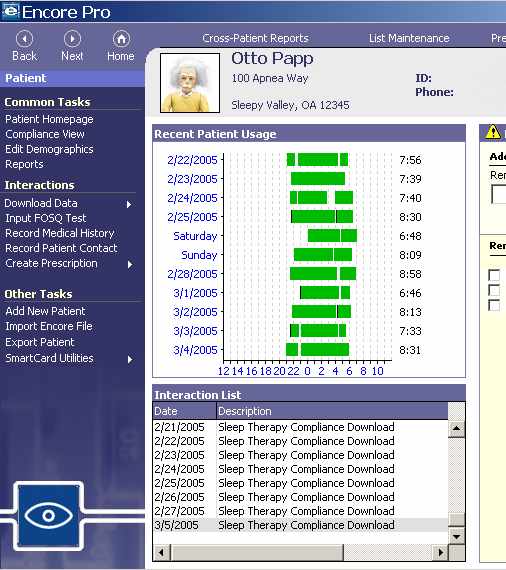
The Interactions List
The Interactions List consists of a series of SmartCard downloads, each listed as a dated Sleep Therapy Compliance Download. All of your subsequent data management will be done from this page, including:
- Downloading Data from the SmartCard
To download data from a SmartCard, insert the card into the reader, then click on Download Data from the menu on the left of the screen. You will be then asked to select the appropriate download device; select SmartCard Reader/Writer. When the download is complete a new Sleep Therapy Compliance Download item will appear in the Interaction List. Unless you have elected to retain the data on your card (see Customization above) all data will be erased from the SmartCard.
- Using Encore Pro to Modify xPAP Machine Settings
Encore Pro allows device therapy settings to be uploaded to several Respironics xPAP machines by creating a Device Prescription, which is stored on the SmartCard and is automatically loaded into the machine when the card is reinserted. Insert the SmartCard into the reader/writer, and select Create Prescription > Device Prescription. You will be prompted for the type of device and the settings you want, and when completed, the prescription will be written to the SmartCard. The new settings will be automatically loaded into the xPAP machine when the card is reinserted.
On the REMStar Auto with C-Flex the therapy mode (CPAP, CPAP with C-FLex, AutoPAP, AutoPAP with C-Flex), the minimum and maximum pressures, and the Auto-Off Alarm can be set through a Device Prescription. A point to note: it appears that this procedure erases all data from the SmartCard.
- Viewing Therapy Compliance
A view of nightly compliance for all dates in the database may be displayed by selecting Compliance View under Common Tasks on the left of the screen. Each day is hown as a horizontal bar, with a solid color indicating when the machine was in use. Note that Encore Pro defines a day as starting at noon in order to capture a night on a single line.

- Generating a Detailed Sleep Therapy Report
A multi-page, detailed report of compliance and therapy from a single download may be generated by simply double-clicking on the download item in the Interaction List. You will be asked to choose between a summary (compliance only) and a full detailed report, and for a download that includes multiple nights, you can also select a range of dates to include in the report.
- Generating a Long-Term Compliance Report
A long-term compliance summary report, based on all downloads in the Interaction List, may be generated by clicking on Reports under Common Tasks on the left hand side of the screen, and then selecting Multiple Download Compliance Report.
- Managing Items in the Interaction List
Items in the Interaction List may be deleted or viewed by right-clicking on them.
The Encore Pro Detailed Patient Therapy Report
The detailed therapy report describes the therapy delivered and the patient response
from a single download of data from the SmartCard. The report will, therefore, display
compliance data for up to six months, and nightly detailed behavior from one to 7-9
nights (as set by the storage limitation of the SmartCard).
The report is generated by douple-clicking on the appropriate Sleep Therapy Compliance
Download, and selecting Full Details on the pop-up window. It is also possible
to generate a report from a limited range of dates contained in the download. The Report
Viewer opens with a multi-page report (five basic pages and a separate nightly detailed
report for each night in the download).
The Report Viewer allows the report to be be printed, exported to a pdf file, exported
as a web page (html), exported as a graphics image (tiff format), or emailed to a care giver.
(As long as the download is kept on the computer, there is little point in exporting the report
since it can always be recreated.)
The following describes the contents of each page of the report:
Compliance Details
|
The first page of the report shows patient demographics, long term compliance reports as a bar chart,
and a graphical summary of the nightly AutoPAP pressure values.
If the hours each night in the compliance chart exceed a threshold (default of 4 hrs/night) they are shown as a green bar, if less they are shown in red. All six nights in the example exceeded the threshold value. (The value of the threshold may be adjusted in the Preferences menu.) The graph of therapy details shows four AutoPAP pressures. The maximum and minimum values set on the REMStar machine are shown, along with the average pressure for each night, and the 90 percentile pressure (the pressure below which the AutoPAP spent 90% of the time that night). Click here, or on the image to view a full size pdf image of this page in a separate window. |
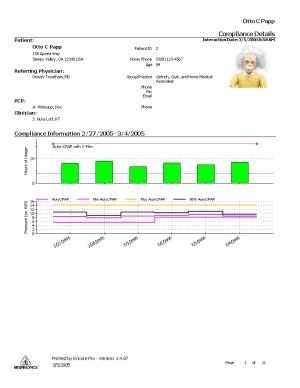
|
Patterns Of Use
|
The second page shows therapy compliance in more detail. Each night is shown in a separate graph
as a horizontal bar representing time. Intreruptions in the night's therapy session are shown
as a gap in the bar. Black vertical lines through the bar indicate a brief interuption.
Calendar months are separated into columns. In the example the six nights were divided between the months of February and March. Click here, or on the image to view a full size pdf image of this page in a separate window. |
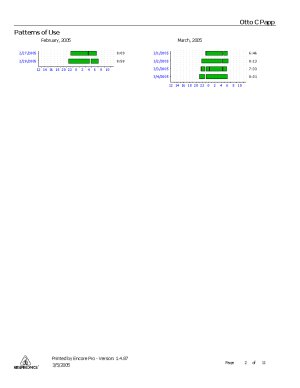
|
Sleep Therapy Long Term Trend
|
This page summarizes the nightly AutoPAP and patient data for all nights contained
in the download.
The first graph repeats the AutoPAP pressure profile shown on the first page. The next five graphs summarize the nightly computed respiratory indices for the patient, in order Non-responsive Apnea/hypopnea Index (NAI), Obstructive Apnea Index (AI), Hypopnea Index (HI), Flow Limitation Index (FLI), and Snore Index (SI). The average value of each index over all nights is tabulated to the right of the plots. The important AHI average is shown under the average Hypopnea Index. The final graph summarizes the nightly mask leak details with lines showing the average leak rate, the 90 percentile leak rate, and the maximum leakage for each night. These leakage rates include the exhaust port leakage. It must be pointed out that the values shown in the index graphs on this page are not accurate. This is discussed further below. Click here, or on the image to view a full size pdf image of this page in a separate window. |

|
Sleep Therapy Daily Details
|
The report next presents a set of pages. one per night of the download, detailing the nightly
patient behavior. Only one typical chart is shown here.
The first graph shows the variation of the AutoPAP pressure throuhout the night, along with the minimum and maximum prescribed pressures. The next chart shows the occurence of respiratory "events" as detected by Encore Pro. These include Non-responsive (NR) events, Flow Limitations (FL), Obstructive Apneas (OA), Hypopneas (H), and Snores (S). Each event is shown as a short vertical line at the time of occurence (measured as hours into the session). Clustered events show up as thicker lines. The next chart shows the leakrate throughout the night. Finally a table is presented, showing what happened at each AutoPAP pressure. This can be useful, for example the table in the sample sheets indicates that all hypopneas that night occured at pressures below 8 cm H2O. This was observed in several nights charts, and was used to make a decision to raise the minimum AutoPAP pressure to 8 cm (as seen on Page 1 of the report). Click here, or on the image to view a full size pdf image of this page in a separate window. |

|
Summary of Daily Details
|
This page contains a summary of the therapy over all nights of the download.
The first item is a table similar to the ones presented in the daily detailed report, summarizing the therapy as a function of AutoPAP pressure, with the exception that all nights are included. The second item is a graph showing the cumulative time spent at or below a given AutoPAP pressure. The 90 percentile presure is defined, presumably for clinicians to use to prescribe a constant CPAP pressure as a result of an auto-titration with the AutoPAP. Click here, or on the image to view a full size pdf image of this page in a separate window. |
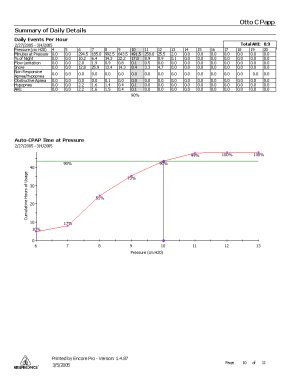
|
Summary of Compliance - All Data
|
The final page of the report simply summarizes the compliance and therapy over all
nights contained in the download.
Click here, or on the image to view a full size pdf image of this page in a separate window. |
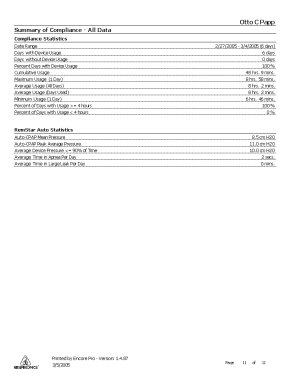
|
Note on the Accuracy of Data Presented in Page Three of the Report
I have found two "bugs" in the data presentation on Page 3 of the report (Summary of Long Term Trends):
- The Flow Limitation Index (FLI) graph is "flat-lined" at zero, that is it shows zero flow limitations, regardless of the information contained in the daily reports. This can be seen in the sample sheets given above, where the average FLI is given as 1.2, but the graph shows no flow limitations on any of the six days in the report.
- The data plotted is inaccurate on all plots. The problem appears to be that the data representing all of the indices is "rounded-up" to the next integer value before being plotted and reported on Page 3. For example, on the final night of this study a single apnea was detected in a session of 8 hours 33 minutes. The Apnea Index (AI) should have been reported as 1/8.5 (or 0.1), but it has been rounded-up by Encore Pro and is shown as 1.0. Similarly, the average AHI for the six nights of this download is actually 0.94, but because each night was rounded up before averaging, the value shown on Page 3 is 1.4 - a 50% error (This error will be less significant for higher values of the indices.)
Encore Pro Multi-Download Compliance Report
The only Encore Pro Report that incorporates data from multiple downloads from the SmartCard is the
Multi-Download Compliance Report. The report is generated directly from the menu on the
patient's home-page, under Common Tasks: Reports > Multiple Download Compliance Report.
This three page report is of limited use to an individual patient. It shows the pattern of daily
use over the period covered by all of the downloads list under Interactions. Perhaps the
most useful feature is the long term graph of AutoPAP nightly pressures shown on the first page.
The following report was generated from a number of downloads covering a three week period.
Long Term Compliance Details
|
The first page of the report shows patient demographics, the long term compliance report
as a bar chart, and a graphical summary of the nightly AutoPAP pressure values from all
available downloads.
If the hours each night in the compliance chart exceed a threshold (default of 4 hrs/night) they are shown as a green bar, if less they are shown in red. (The value of the threshold may be adjusted in the Preferences menu.) The graph of therapy details shows four AutoPAP pressures. The maximum and minimum values set on th REMStar machine are shown, along with the average pressure for each night, and the 90 percentile pressure (the pressure below which the AutoPAP spent 90% of the time that night) Click here, or on the image to view a full size pdf image of this page in a separate window. |
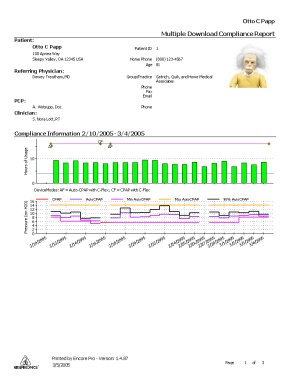
|
Patterns of Use
|
The second page shows therapy compliance in more detail. Each night is shown in a separate
graph as a horizontal bar representing time. Intreruptions in the night's therapy session
are shown as a gap in the bar. Black vertical lines through the bar indicate a brief
interuption.
Calendar months are separated into columns. In the example the six nights were divided between the months of February and March. Click here, or on the image to view a full size pdf image of this page in a separate window. |

|
Summary of Compliance - All Data
|
The final page simply summarizes the compliance data over the dates covered by the downloads.
Click here, or on the image to view a full size pdf image of this page in a separate window. |

|
My Personal Use of Encore Pro
Will I continue to download and examine the nightly detail reports each morning? Probably not. Once
I am satisfied with my prescription I will probably download once a week, and scan the reports for
anomolies and trends. I have set up Encore Pro so that it does not automatically erase data from the
SmartCard after each download. The weekly download will ensure that I have a daily detail report
stored for every day. Then at the start of every calendar month I will erase the card after a
download. In this way I will have monthly long-term compliance reports as part of the final
download.
I have used Encore Pro in the following ways:
- I noticed in the summary charts of the detail reports that the majority of hypopneas were occuring between pressures of 6 and 7 cm H2O. I have used Encore Pro to search for a compromise minimum treatment pressure that will treat the hypopneas yet give a comfortable starting pressure each night.
- I have noted that the 90 percentile AutoPAP pressure is well below my titrated CPAP pressure.
- I have done my own mini sleep studies by setting a constant pressure (5.5 cm) at well below my titrated level of 12 cm, and recorded the sleep details.
- I have verified that my Resmed Activa mask has significantly fewer leaks than my Respironics Comfort Select.
- I have noted a dependence of my Snore Index (SI) on the C-Flex level I have used.
Conclusions
A sleep therapy analysis software package such as Encore Pro is a very valuable adjunct to a Respironics auto-titrating CPAP machine, such as the REMStar Auto with C-Flex. For a person who wishes to take a pro-active role in shaping the efficacy and comfort of CPAP therapy, Encore Pro generates reports that will allow the setting of treatment parameters.
Pros
- A very useful software package for examining the auto-titration and sleep therapy data for SmartCard enabled Respironics xPAP machines.
- Ease of data transfer using the SmartCard.
- Ability to modify treatment parameters without using the clinicians' set up menu on the machine.
- Ease of use.
- Flexible report export formats (pdf, html, tiff).
Cons
- Encore Pro was not written for the individual patient. There is much of the package that is of little or no utility to an individual patient.
- Lack of ability to generate integrated multiple-download reports of sleep therapy details.
- Innaccuracies in the data reported on the Long Term Trend page of the detail report.
Would I buy Encore Pro knowing what I know now? Absolutely! I now consider Encore Pro an essential part of my quest for a good night's sleep.






